SEOWON INTECH WiMAX Manuel d'utilisateur
Naviguer en ligne ou télécharger Manuel d'utilisateur pour Mise en réseau SEOWON INTECH WiMAX. SEOWON INTECH WiMAX User manual Manuel d'utilisatio
- Page / 45
- Table des matières
- DEPANNAGE
- MARQUE LIVRES
- Dual Mode USB Modem 1
- User Manual 1
- Contents 3
- Product Overview 4
- System Requirements 5
- Preparing USB Modem 10
- Getting started 11
- Data Status Indication 12
- Connection Manager Interface 13
- Common Operations 19
- Troubleshooting 35
- Product Specification 36
- Care and Maintenance 37
- Safety Information 38
- Legal Information 39
- Warranty Information 40
- Memo 41
- SEOWON INTECH.CO.,LTD 45
Résumé du contenu
Dual Mode USB Modem User Manual
Preparing USB Modem Installing Connection Manager ▶ ▶ After installation is properly completed, you can see the two devices i
Basics Getting started ▶ ▶ To start Seowonintech Connection Manager, Double click on the Seowonintech CM icon on your desktop. Click
Status LED color indication WiMAX HSDPA Powered on RED RED Stand by RED RED Connected BLUE ORANGE Basics Data Status Indication WiMAX – RED
Basics Connection Manager Interface The Main Window layout ▶ ▶ Title Bar – has the “Minimize” icon( _ ) and the “Miniaturize” icon ( x ) Menu
Basics Connection Manager Interface Function Buttons Produces a short menu: “INFORMATION”, “SETTINGS” Produces a short menu: “Manual”
Basics Connection Manager Interface Instructional Icons on CM Signal strength indicator Connection Status Indicator – “Ready to con
Basics Connection Manager Interface Miniature CM Icons in the System Tray Device not found – USB Modem is unplugged into Ready to connect –
Basics Connection Manager Interface Minimizing the Main Window ▶ ▶ You can place the Connection Manager in the Windows Taskbar
Basics Connection Manager Interface Restoring the Main Window ▶ ▶ ▶ You can restore Main Window by clicking the CM icon i
Common Operations Connecting to Network Select your preferred type of network ▶ ▶ If you want to connect to WiMAX network, click WiMAX Area (U
Common Operations Connecting to Network Connect to WiMAX Network ▶ Enter User ID/Password in the WiMAX tab of the Settings (see page 31). ● ● ●
Common Operations Connecting to Network Disconnect from WiMAX Network ▶ Click [Disconnect] in the WiMAX Area in the Main Window. WiMAX connecti
Click [Connect] of the HSDPA area in the Main Window. The message such as „Connecting‟ and „HSDPA Connected‟ will appear. Common Operations Conn
HSDPA connection is disabled. Then, WiMAX Area turns into „Ready to connect‟ mode. Common Operations Connecting to Network Disconnect from HSDPA
Common Operations Connecting to Network Unlock USIM card (HSDPA) ▶ If your USIM card‟s Lock is set, a text of “USIM card is lock” reads in HS
Common Operations Auto Switch Auto-Switch notification ▶ When WiMAX (or HSDPA) is disconnected, if „Auto Switch‟ is checked in Settings, a di
Common Operations Auto Switch WiMAX HSDPA (when WiMAX is connected) ▶ When you are in areas with weak WiMAX signals, you may lose WiMAX con
Common Operations Auto Switch HSDPA WiMAX (when HSDPA is connected) ▶ When USB Modem detects WiMAX signal over the set threshold (see page
Upon connecting to WiMAX network each time, the Connection Manager Common Operations Update Update by OTA (Optional) ▶ checks for any F/W upd
Common Operations Information ▶ Click Menu in the menu bar of the Main Window. Select Information. It produces a new window with three tabs:
Contents Product Overview Product Package Contents ……………………………… USB Modem Layout ……………………………………… 03 03 System Requirements Preparing USB Modem ………
Common Operations Settings ▶ Click Menu in the menu bar of the Main Window. It will produce a new window appears with three tabs: Applicati
Common Operations Settings ▶ Application Tab ● ● ● ● ● ● Auto run on Windows start-up : allows the Connection Manager to auto-l
allows you to create/edit profiles of User name, Password, Phone Common Operations Settings ▶ WiMAX Tab ● allows you to enter your User ID and Pa
Common Operations Settings ▶ HSDPA Tab (USIM PIN) ● You can enable or disable the Lock feature of your USIM card. - If “PIN enable” is select
Click [Menu] and select [Exit]. Click the RIGHT mouse button on a miniature CM icon and select Common Operations Exiting Connection Manager ▶ In
Troubleshooting ● ● ● ● ● ● If you are having trouble with your USB Modem, try the below troubleshooting procedures before contacti
Item Specification Standards IEEE 802.16e-2005 for WiMAX Mode WiMAX HSDPA Frequency Band SWU-6400 SWU-6200 2.1GHz (WCDMA, HSDPA) 900/1800MHz (GPRS, ED
Care and Maintenance Read following instructions carefully. It will help you protect your warranty coverage. ● ● ● ● ● Use the device in clean a
Safety Information Caution ● ● ● ● Do not use the device in any potentially explosive/inflammable area. Abide by all instructions and signs. D
Legal Information EU Regulatory Conformance Hereby, SEOWON INTECH Co., Ltd. declares that this device is in compliance with the essential requirem
USB Modem User Manual Product Overview Product Package Contents USB Modem Layout LED status indicator Rear cover US
Purchase date Quality warranty period 1(one) year Seller Telephone number Consumer Name Address Telephone number E-mail Warranty Information Q
Memo ...
Memo ...
Memo ...
SEOWON INTECH.CO.,LTD. R&D Center 689-47, Kumjung-Dong, Kunpo-City, Kyunggi-Do,435-862, Korea TEL 82-31-428-9531 FAX
System Requirements CPU & memory Interface Supported OS Free HD space Pentium IV Processor or faster, 128MB RAM or more USB 2.0 Wind
USIM Preparing USB Modem Installing USIM card ▶ ▶ Remove the Rear Cover of your USB Modem by gently sliding it to the arrow ind
Turn on your computer. Close all other applications. Insert your USB modem into a USB port of your computer. Preparing USB Modem Installing Co
Preparing USB Modem Installing Connection Manager ▶ If the installation program does not launch automatically, go to My Computer. Select „WiMAX I
Preparing USB Modem Installing Connection Manager ▶ ▶ Or you click the RIGHT mouse button on WiMAX CD drive. Select „Install Wi
Plus de documents pour Mise en réseau SEOWON INTECH WiMAX
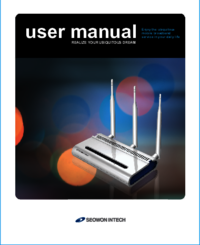





 (29 pages)
(29 pages)







Commentaires sur ces manuels